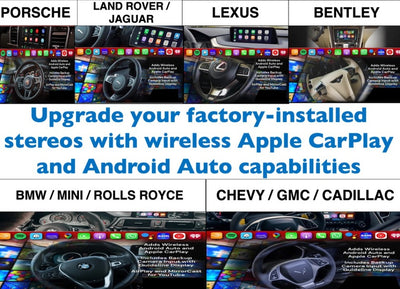DUAL-FULL HD CLOUD DASHCAM
Full HD Front (up to 60FPS) and Interior (up to 30FPS) powered both by Sony STARVIS sensors.
Wide 139-degree view angle front and interior.
The IR camera connects to the front camera via coaxial cable–available in 1.5m (4.9ft) and 6m (19.68ft) options.
The Interior IR camera truly sees in the dark, even pitch-black lighting conditions, thanks to its integrated infrared LEDs that activate automatically based on the ambient light.
LTE CONNECTIVITY MODULE
The CM100LTE connects to your compatible BlackVue X Series dashcam to provide easy 4G LTE connectivity. All you need is a valid Nano SIM card. The CM100LTE simply connects via the USB port of your dashcam. Your BlackVue powers the module and automatically accesses the Cloud when the module is plugged in. Note: when purchasing, make sure the CM100LTE you choose is compatible with your mobile carrier’s network.
PRODUCT FEATURES
High Frame Rate for Extra Fluidity
The advantage of 60FPS video capture
The front-facing camera records extra fluid videos at 60 frames per second, keeping all details sharp even in fast action. With 60fps, motion blur is much reduced compared to 30fps. That means your BlackVue can better capture details--like license plates--even in fast-moving objects.
Enhanced Night Vision
Performance and Functionality
Sony STARVIS sensor with Full HD 1080p at up to 60fps. Record fluid videos at a wide 139° view angle. The STARVIS image sensor ensures that your dashcam captures critical details even in low light. Native Parking Mode with built-in voltage monitor to protect your vehicle battery (hardwiring cable included).
Built-in Impact & Motion Detection
GPS: visualize the location of your vehicle on the map during video playback and overlay speed on videos. Wi-Fi: lets you connect to your BlackVue with a smartphone or tablet. LTE: connect the optional LTE connectivity module* via the USB port for the best Cloud experience. (*) SIM card not included.
BLACKVUE CLOUD
Me and My Car. Connected.
Connect to your BlackVue anytime, from anywhere in the world with BlackVue Over the Cloud.
Enjoy remote Live View and Push Notifications to your phone.
Back up important videos to the free Cloud storage.
Play and download videos from your dashcam’s memory or the Cloud from anywhere.
Enjoy Two-way Voice Communication with the driver from the app through the BlackVue’s integrated speaker and mic.
FREQUENTLY ASKED QUESTIONS
1. Why Normal recording is limited to a minute video? - The First reason behind the 1-minute file is that we want to keep file transfer bearable for our users over Wi-Fi and Cloud. At the 25Mbps bitrate, one minute of recording is about 187MB. Even at 5GHz Wi-Fi transfer, it would take a while to download the original file to the phone. Another reason for keeping the files short is that if there was a failure during the file writing process of the dashcam to SD card, then the damage is minimized to just a minute file.
2. What are the Parking mode options? - Region-Based Motion DetectionMotion & Impact Detection Parking Mode detects both: Motions recorded by the image sensor (marked [P] in the file list). Impacts detected by the accelerometer/G-sensor (marked [E] in the file list). Choose detection regions to reduce the risk of triggering unwanted motion recordings due to trees swaying in the wind, far-away moving objects, etc. Time Lapse +Buffered EventsContinuously records at 1FPS (one frame per second). Videos are played back at 30FPS. 1-minute Time-lapse Parking Mode video = 30 minutes real-time coverage. Cover more than 27 hours on a single 16GB microSD card at the highest (Extreme) quality setting. When an impact is detected, the dashcam creates a buffered Event video. Please note that you need your dashcam to be hardwired or using a Battery pack in able to use the parking mode,
3. How to avoid disconnection from Wi-Fi? - For a smooth Wi-Fi connection of your smartphone to the BlackVue direct Wi-Fi, the distance between the dashcam and the smartphone should not be more than 10m (32ft). The radio interference due to other electronic devices in the car can affect the Wi-Fi connectivity of the dashcam, and it might randomly disconnect from the smartphone. To troubleshoot this issue, turn off all other electronic devices and try to connect again or take out the dashcam from the mount and power it up at home using a power adapter and try to connect your smartphone to its Wi-Fi. For Android Users: Before connecting any Android device to the dashcam, make sure to turn off the [Smart Network Switch] option in the Wi-Fi settings of the smartphone. BlackVue acts as a Wi-Fi server for your phone or tablet, but it does not provide a connection to the Internet, so the [Smart Network Switch] function might cause it to disconnect from BlackVue. For devices with Android OS 6.0 onwards, turning on the location in the application permissions might solve the connectivity issue (go to Settings -> Apps (or Applications) -> Application manager -> BlackVue -> Permissions -> Location, choose [Allow])
For iPhone Users: Before connecting your iPhone to the dashcam, make sure that the [Wi-Fi Assist] option is turned off (Go to Settings > Cellular. Then scroll down and tap the slider to turn off Wi-Fi Assist).